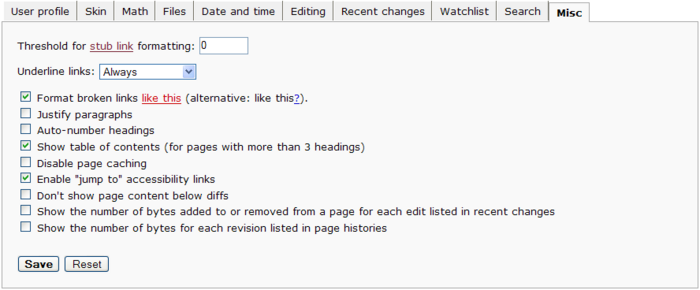Help:User Preferences
From Homestar Runner Wiki
Contents |
User data
- Your e-mail: You may optionally register your e-mail address (it will not be shown publicly on the site). This will enable you to reset your password by clicking the "Mail me a new password" box on the log in screen at the top right, if you forget it. Additionally, it will enable other registered users to send e-mail to you from the "E-mail this user" link on your user page unless you've checked the disable box (see below).
- Disable e-mail from other users: If you check this, users will not be able to send you e-mail by way of the "E-mail this user" feature.
Your nickname
Although your username is not necessarily your real name and could therefore be called a nickname, the term "nickname" is used here for a name you may optionally specify, different from your username, for when you enter your signature with ~~~ or ~~~~.
The wiki software allows even more versatility if you check the "Raw signatures (without automatic link)" checkbox. This prevents the software from automatically linking your signature, and allows you to specify how you'd like your signature linked instead. So, for instance, you could add a link to your talk page by typing this into the nickname box: [[User:Name|Name]] | [[User talk:Name|talk]].
You can also personalize the color of your signature using a simple span tag: <span style="color: #xxxxxx;">[[User:Name|Name]]</span> where "xxxxxx" is any hexidecimal color code. The same thing goes for the font, just use "font-family: xxxxxx" (where "xxxxxx" is the name of the font) instead of "color: #xxxxxx"
You can also include images and templates. Note that changes in the images and templates are retroactive, which on one hand may be confusing, but on the other hand, to rectify annoying signatures, may be convenient. Do not create a signature template in the article or template namespace: instead use a subpage of your own userpage such as sig, and link it with "~~~". See HRWiki:Signature.
Note:
- Using another nickname than your username is confusing (the page history shows your username, not your nickname).
- If you show your username as an image, or with letters replaced by special characters, even if the name is still readable, searching a talk page for your username will fail.
- Excessive signatures may clutter talk pages.
- Drawing excessive attention to yourself may create the impression that you find yourself more important than other people.
- You need to sign your edits on talk pages.
If you use the edit toolbar for signing, remember that it gives two dashes before the four tildes.
Password
To change your password, enter your old password, the new password, and the new password a second time. (If you're merely changing the other preferences, you do not need to enter your password.)
- Remember password across sessions. Enabling this feature will place an HTTP cookie in your browser's cache, which will allow MediaWiki to recognize you each time you visit the page. You will not have to log in each time you visit.
If you want to use remember my password you have to change your password if it was generated by Mediawiki and emailed to you. This is a security feature but very often causes trouble for new users.
Skin
|
Skin |
A MediaWiki skin is a style of page display. There are differences in the HTML code the system produces (but probably not in the page body), and also different style sheets are used.
The default is the MonoBook skin; what was called Standard is here in the preferences called Classic (not to be confused with the even older Nostalgia), but the system uses "wikistandard" in the naming of css files.
Links at the edges of the page are in different positions. Some links are not present in every skin. In Nostalgia some links are in a drop-down menu instead of directly visible.
Cologne Blue has a fixed font size unless one specifies in the browser "ignore font sizes specified in the webpage"; even then the line height is fixed; therefore this skin is hardly suitable for a large font.
In MonoBook the width of the panel on the left is dependent on the font size. Therefore, with a large font, the width of the main part of the page is smaller than with other skins.
For Classic with a quickbar and a large font a CSS setting to reduce the size of the quickbar text may be necessary. This depends on the project, specifically on the length of the longest word in the quickbar. If that does not fit in the designated width, there are complications depending on the browser. In Internet Explorer the quickbar overlaps the main text and a vertical line which is intended to separate the two, crosses the main text. In some other browsers the problem does not arise if the quickbar is on the right.
Since there is word wrapping but no wrapping within a word, the longest word and not the longest full label is the criterion:
- "contributions" - English and French Wikipedia and Meta - short, large font is possible
- "Beobachtungsliste" - German Wikipedia - long - large font is hardly useable
- "Foutenrapportage" - Dutch Wikipedia - ditto
- "Gebruikersbydraes" - Afrikaans - ditto
To use the full width of the screen for the main text, use Classic without quickbar or Nostalgia. The drawback is that links are missing to the special pages and your user page, respectively.
Rendering math
|
Math |
MediaWiki allows you to enter mathematical equations as TeX code. These options let you control how that code is rendered into PNG images.
- Always render PNG: Always make a PNG image from the TeX code.
- HTML if very simple or else PNG: If the TeX code is very simple, like "x = 3", render it as. For more complex code, render as PNG.
- HTML if possible or else PNG: This option tries really hard to use HTML, but if it's too complicated, then it renders it as PNG.
- Leave it as TeX: Don't convert the TeX code, just show it. This is primarily for text-based browsers like Lynx.
- Recommended for modern browsers. If you use a web browser that was released in the past year or so, use this option.
- MathML if possible (experimental)
Files
This option allows a user to specify a limit on the size of images on image description pages.
- The large 10000x10000px limit will always show the full image in the image page.
- When using slow connections it is not practical to have to load a large image just to read image info.
- The Thumbnail Size option sets the size of images displayed in galleries and image previews within categories.
Date format
The following is rendered depending on preferences:
|
Date format |
With your current preference setting on this project the seven are rendered as follows:
By default the rendering is as usual for links. However one can specify as preference that all of the first five are rendered the same, in the 2nd, 3rd, 4th or 5th way. If the 4th or 5th way is selected, the 6th and 7th line are not affected. If the 2nd or 3rd way is selected, the 6th and 7th line are rendered accordingly, without the year.
The setting also affects what wikitext the signature of the user produces. Since dates in signatures are not linked, this determines how the date is rendered for everybody, and this can not be changed retroactively, except by editing the pages with the signature.
Note that using this date formatting feature in section headers complicates section linking: a link to a section with a variable date format has to be set in a fixed date format, which works only for users for whom the formats match. Thus, if you want to be able to use links like Wikipedia:November 2004#November 1, 2004, in the calendar at the upper right of the month pages on Wikipedia, or links elsewhere to the section about a particular day (if they also use the default format), you cannot use the date formatting feature.
Time zone
Offset. This is the number of hours to be added or subtracted from UTC to find your time zone. This time zone is used when calculating displayed page update timestamps, and may become temporarily incorrect from time to time if you observe daylight saving time -- don't forget to update it to match your local time, because the Wiki doesn't know where you are or precisely when you celebrate DST. (Also, the server's clock may be slightly offset from reality, much as Wikipedia articles may be.) A scattering of typical (and possibly incorrect!) time diff values are below. If yours isn't listed, try this link or add and subtract a few hours as needed.
- -10 (DST -9) Hawaii and western Aleutian Islands. (Hawaii-Aleutian Standard Time)
- -9 (DST -8) All of Alaska, except for western Aleutian Islands. (Alaska Standard Time)
- -8 (DST -7) California, Washington, almost all of Oregon, Nevada, and British Columbia. (Pacific Standard Time)
- -7 (DST -6) Colorado, Arizona (no DST except for Navajo Nation), and Alberta. (Mountain Standard Time)
- -6 (DST -5) Chicago, most of Mexico, Central America, and Saskatchewan. (Central Standard Time)
- -5 (DST -4) New York, Ontario, and Quebec. (Eastern Standard Time)
- -4 (DST -3) Canada's Maritime Provinces, plus most of Labrador.
- -3.5 (DST -2.5) Newfoundland.
- -3 (DST -2) Brasilia, Buenos Aires, and most of Greenland.
- -2 (DST -1) Mid-Atlantic
- -1 (DST 0) Azores, and Cape Verde Islands.
- 0 (DST 1) United Kingdom, Republic of Ireland, mainland Portugal, Iceland (no DST), Casablanca, and Monrovia (no DST)
- 1 (DST 2) Most of Europe, and West Central Africa (no DST).
- 2 (DST 3) Bucharest, Kiev, Cairo, Johannesburg (no DST), Finland, and Jerusalem.
- 3 (DST 4) Moscow, Kuwait, Baghdad, Tehran, and Nairobi (no DST).
- 4 Abu Dhabi and Baku.
- 4.5 Kabul.
- 5 Islamabad.
- 5.5 India.
- 5.75 Nepal.
- 6 Sri Lanka, etc.
- 6.5 Rangoon.
- 7 Bangkok, Hanoi, Jakarta.
- 8 People's Republic of China, Taiwan, Western Australia, Ulaan Bataar, Singapore, and Manila.
- 9 Japan and Seoul.
- 9.5 (DST 10.5) South Australia and Northern Territory (no DST).
- 10 (DST 11) Queensland (no DST), New South Wales, Victoria, Tasmania, Guam (no DST), and Vladivostok.
- 11 (DST 12) Magadan, Solomon Islands, and New Caledonia.
- 12 (DST 13) Pago Pago and New Zealand (DST 13).
The time is displayed in local time, according to the set preferences, in:
- Recent changes
- Related changes
- Page history, Image history
- User contributions
- New pages
- "This page was last modified" at the bottom of pages
- Imagelist
The UTC time is applicable:
- In the signing of Talk pages
- In the Upload log
- In referring to non-localized events, including things that happen on the wiki.
Keep this in mind when copying an excerpt from Recent Changes, a revision history listing, etc. to a Talk page. Convert manually to UTC or temporarily set the preferences to a zero offset before producing the revision history etc. to be copied.
Editing
- Rows, Columns. Here you can set up your preferred dimensions for the textbox used for editing page text.
- Edit box has full width. If this box is checked, the edit box (when you click "Edit this page") will be the width of the browser window, minus the quickbar width.
- Show edit toolbar. In compatible browsers, a toolbar with editing buttons can be displayed.
- Show preview on first edit - when pressing the edit button or otherwise following a link to an edit page, show not only the edit box but also the rendered page, just like after pressing "Show preview". This is especially useful when viewing a template, because even just viewing, not editing, typically requires both.
- Show preview before edit box and not after it. If you select this option, the preview will be displayed above the edit box when you click the "Show preview" button while editing a page.
- Add pages you edit to your watchlist. If this option is selected, any pages that you create or modify will be automatically added to your watchlist.
- Mark all edits minor by default. This option automatically selects the "This is a minor edit" checkbox when you edit pages.
- Use external editor by default. Changes editing from online version to external program. See Help:External editors.
- Use external diff by default. Changes diffing from online version to external program. See Help:External editors.
Recent changes and stub display
|
Recent Changes |
- Number of titles on recent changes: You may select the number of changes which will be shown by default on the Recent Changes and Watchlist pages. Once on those pages, links are provided for other options.
- Hide minor edits in recent changes. Registered users may choose to mark edits as being minor (meaning fixes too trivial for trusting users to check up on). It applies to Recent Changes and Enhanced Recent Changes, but not to the Watchlist. It also affects Related changes, but currently in an odd way: if the last edit of a page linking to the current page was minor, then neither that nor the last major change is shown.
- Enhanced recent changes (not for all browsers). Group recent changes per day by article, display the titles of the changed articles in order from new to old latest change, or in the case of hiding minor edits, latest major change.
Watchlist
Search result settings
|
Search: Hits per page: Search in these namespaces by default: |
- Hits to show per page: You may choose the number of results returned on each page of search results.
- Lines to show per hit is somewhat cryptic; specifying a number n means: "do not show any context if the search term occurs beyond line n in the page"; here a paragraph, as well as the blank line between two paragrahs, each count as one "line"; line breaks in the source, even when not affecting the lay-out of the page (and even when not directly visible in the edit box of the article), affect the line count. Setting the parameter to 5000 or more gives context for every occurrence.
- Characters of context per line: the number of characters of context per occurrence; however, the context is anyway restricted to the "line" (see above) it occurs in. To get the whole line, put a large number like 5000.
- Search in these namespaces by default:shows a list of all namespaces, allowing one to select which ones are searched by default.
Misc settings
- Underline links. Normally, link text will be underlined. Optionally, you may request that links not be underlined, although your browser may not respect this setting. Normally links that are not underlined can still be recognized by color. However, one can then not distinguish between two consecutive words being a single link or two links, without pointing at the words with the cursor.
- Format broken links like this. An internal link to a non-existing pages is automatically a link to the edit page. By default the link label of [[b]] and [[a|b]] is "b", just like for links to existing pages. Alternatively the link label is a question mark inserted after "b", like this: The weather in London?. The appearance of the link is further determined by the style specified for css selectors "a.new" and "a.new:hover" (the example on the preferences page wrongly uses class="internal" for the question mark). Internal links to pages which do not yet exist currently appear on your browser like this: the weather in London. Normally, this is underlined and in red. With the trailing question mark link one can then not distinguish between a single word being linked or a phrase of more than one word, without pointing at the question mark with the cursor. Also, remember that the question mark does not mean that the information is uncertain.
- Justify paragraphs. If set, article paragraphs will be formatted to avoid jagged line endings. If unset, the paragraphs will be formatted as-is.
- Auto-number headings. This adds hierarchical outline-style numbering to headers in articles.
- Show table of contents (for articles with more than 3 headings)
- Disable page caching. This turns off page caching. This is useful if you're experiencing problems of seeing outdated versions of pages, but this comes at a cost of longer loading times.
- Enable "jump to" accessibility links.
- Show the number of bytes added to or removed from a page for each edit listed in recent changes. (HRWiki only feature)
Notes
If you want to change your username, it is recommended that you do this retroactively in the sense that your previous user contributions are recorded under the new name. Users can request a name change on the appropriate page. Signatures are not changed and therefore will no longer match page histories of the talk pages concerned. However, you can edit signatures manually. Also other occurrences of your name on talk pages are not retroactively changed.
As a matter of policy, account deletion is not normally performed.
You cannot indicate personal information (such as your real name) here, but you may do so on a page named after your username in the User: namespace. (That's available as a link on the line which says "You are logged in as user WhatsYourName" above the preferences panel. Feel free to start your own page with anything you want to say about yourself on it.)
Browser preferences
Browsers usually also allow you to specify preferences, e.g. font size and font type. The standard skin is compatible with your browser setting of font size and font type. The Cologne Blue skin has most text in a fixed font size, ignoring your browser setting. Some browsers, e.g. IE, allow you to specify that font size specified in the web page is ignored. In that case the font size in Cologne Blue is as specified in the browser, but with the line height not adjusted accordingly. Therefore a large font gives a messy result.
Providing your own CSS
Cascading Style Sheets are used to configure MediaWiki's visual appearance. You can specify your own CSS definitions and overwrite the default settings. See Help:User style.